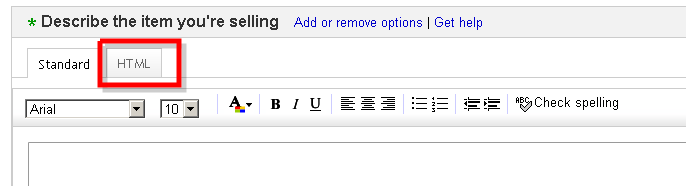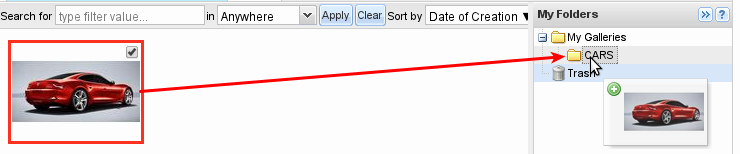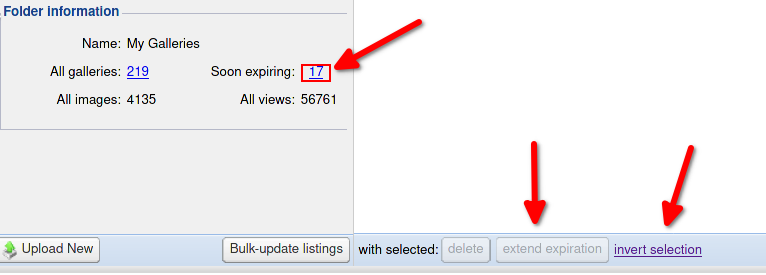How to use the provided HTML code?
-
Copy our HTML code (it appears in the top-left corner of the screen when you select some gallery).
-
Go to eBay and create your listing. In the description field you need to switch to the HTML editor:
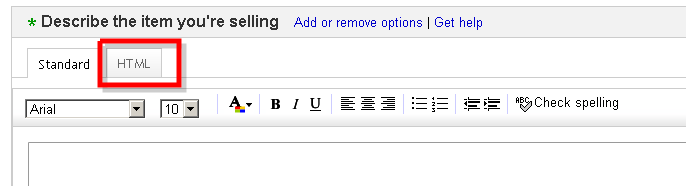
-
Now paste our HTML code into listing description.
-
You may now switch back to the standard editor. In this mode you should see your photo gallery.
How do I rotate or delete some image within a gallery?
First, click the 'Eye' icon to enter your gallery. Then click 'Switch to edit mode' button.
In this mode you can select the images you want to manipulate and perform the desired actions.
The order of images can be changed by dragging them and then dropping in desired locations.
Note that rotating is immediate, but the other actions require you to click the "Save" button. Only then are the changes actually preserved.
Can I recover a deleted/expired gallery?
Yes, when a gallery is deleted (and also
when it expires) it is basically moved to the Trash folder where it's kept for about one month. During that time it's inaccessible to viewers.
All you have to do to recover/undelete such a gallery is to move it from the Trash folder to any other folder. You can also select it and click the "Undelete" button. In that case it's moved to the "My Galleries" folder.
When you however delete a gallery which already is in the Trash folder it'll be removed permanently.
How do I move a gallery to another folder?
Use
drag & drop:
drag a gallery with your mouse (press left mouse button over the image), move it over onto the destination folder (keeping the
button pressed all the time) and drop it (release mouse button).
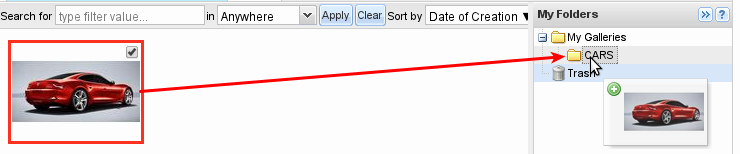
How to extend expiration of galleries?
On the picture below the first arrow shows how many galleries are about to expire.
If you click the number shown by the arrow, the expiring galleries will be shown in the main window.
You can then decide if you want to extend some (or all) of them.
To extend some of them just select the galleries you want to extend and click "extend expiration".
If you want to extend all expiring galleries, click "invert selection" which will select all
galleries, and then click "extend expiration".
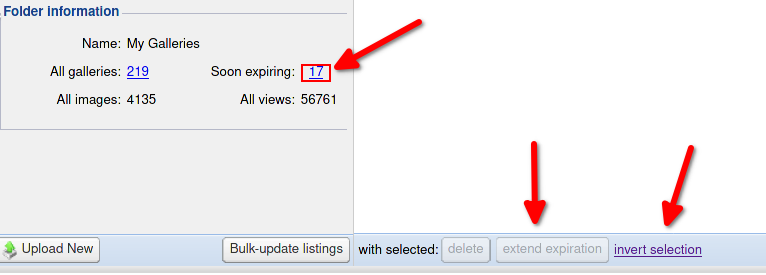
How to purchase a premium account?
You can have a premium account for
1 week for free and we strongly encourage you to take this opportunity.
This way you'll be able to check if the premium features suit your needs without paying for anything.
To activate a trial period and/or purchase a subscription, follow these steps:
-
log in to JPEGbay.com
-
click the "Settings" link in the top-right corner of the screen
-
select the "Payments" tab
-
choose the subscription package which is best suited for your needs and proceed by clicking the button underneath
-
you'll be redirected to our payment provider (Fastspring). Enter all the required information and confirm.
This way you'll subscribe to our premium service, but you won't be charged any money yet, because
the first 7 days will be your trial period.
You can cancel your subscription any time during that week.
If you don't cancel, the trial period will end, and you'll be charged the chosen amount.
Premium vs Free comparison
|
Feature
|
Premium
|
Free
|
|
Large photos directly in the body of your listing/auction
With a premium account you're allowed to embed/hotlink large photos directly in the body of your listing/auction.
With free accounts the body of your listing contains only thumbnails which you need to
click to enlarge. The enlarged version opens in a new page (called "gallery page").
|
YES
|
NO
|
HTML code compatible with eBay
Since about 2018 our free accounts are no longer compatible with most versions of eBay due to their
policy change, which banned links to external pages in your listings (that included
links to gallery pages too). So in order to use JPEGbay on eBay you have to purchase a premium account
and use our premium html codes which are still compatible with eBay.
read more
|
YES
|
NO
|
|
Ads in gallery pages
Free accounts have some ads in gallery pages.
We don't display any intrusive ads (annoying pop-ups etc), but still there are ads there.
In premium accounts gallery pages aren't used (no need to enlarge), but if you insist on using
them, they won't contain any ads.
|
NO
|
YES
|
|
Customizable picture watermarks
Premium users can protect their photos with a customizable watermark.
For free galleries the watermark is forced and consists of some small JPEGbay advertisement/information text.
|
YES
|
NO
|
Gallery lifespan
Free galleries are automatically removed after a certain period since the last download.
They still can be extended manually for another period.
|
unlimited
|
3 months
|
|
Diskspace limit
How much space can your photos take. 10GB amounts to about 50,000 photos.
2GB is around 10,000 photos.
|
10GB
|
2GB
|
|
Price for 12 months
|
€19
(€1.6/month)
|
Free
|
|
Price for 3 months
|
€9
(€3/month)
|
Free
|
As a bonus a premium account purchased in JPEGbay.com is also valid for our sister site CrossItems.com
which lets you cross-promote your eBay items. This way you pay only once, and you have premium accounts in two different websites.
What if I exceed my disk space quota?
When you notice that you've exceeded or you're soon going to exceed your quota, you should try to delete the galleries you no longer use.
You may find this link useful
as it shows all your galleries sorted from the oldest ones (most likely no longer used).
If you have a Premium Account and your quota is exceeded, then the photos which exceed the limit will be treated like non-premium ones, meaning:
-
The oldest ones will be subject to our removal policy (3 months since the last download, with manual extension available).
-
Newly uploaded ones will have a JPEGbay information watermark (check "watermarks" in the premium vs free chart)
If you don't have a Premium Account and your quota is exceeded, then you won't be able to upload new galleries/photos.
Why are my images blurry or small?
This happens when you embed
large images in your listing body without having a
premium account.
It should never happen if you use HTML codes provided by JPEGbay.com.
If it already happened to you, you can either re-edit your auction description, remove the references to large images and paste a HTML code copied from JPEGbay.com
OR you can activate the trial period so that your images won't be blurry for one month (until the trial period expires).
How long are my images/galleries kept?
Unused galleries expire after 3 months. If your gallery is being visited from time to
time (for example you use it in some auction), it will never expire and will never be deleted.
Even if galleries are not visited and are about to expire they can still be extended at any time.
It just requires your manual intervention which boils down to selecting the galleries you want to
extend and clicking a button. When you do that the corresponding expiration period is reset.
New eBay's policy on external links
-
The new external links policy states that no external links are allowed in eBay listings (there are some exceptions
but a 3rd party site like ours isn't one of them).
-
For our galleries this means that "free" galleries will be marked as incompatible with the new
policy, because free galleries display a thumbnail which needs to be clicked to see the full
image (and this is an external link).
-
The only way to stay compliant is to use the "all images large" gallery template - this template
displays large images directly in the body of a listing and doesn't need to use any (external) links.
The bad news is that this template is available only in the premium (paid) version of our service
(the free version was ad-sponsored - without external links we're unable to display any ads)
-
If you want to convert an existing gallery to a compatible one - set its Template to "all images large"
and click the "Save" button.
You may also want to consider clearing the Watermark field (also recently banned on eBay)
and the Width field (this will make the images adapt to the size of the screen - important on mobile devices).
Then you can grab the new HTML code and paste it in your listing.